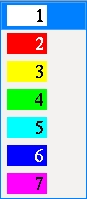Construction Circle Edit window
- General Overview
- Tips and Tricks
- Related Tools
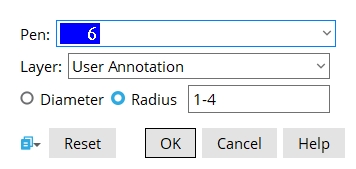
Pen: White or Red or Yellow or Green or Cyan or Blue or Magenta. Select the display color you want to apply to the construction circle(s).
Layer: The drawing layer the construction circle is drawn on.
Diameter or Radius: Select the option you want to use to define the size of the construction circle, then enter the desired distance.


|
|
OK (or the Enter key) closes this screen and applies the settings.
Cancel (or the Esc key) closes this screen without saving any changes.
Reset undoes all changes made to this screen since you first opened it. The screen remains open.